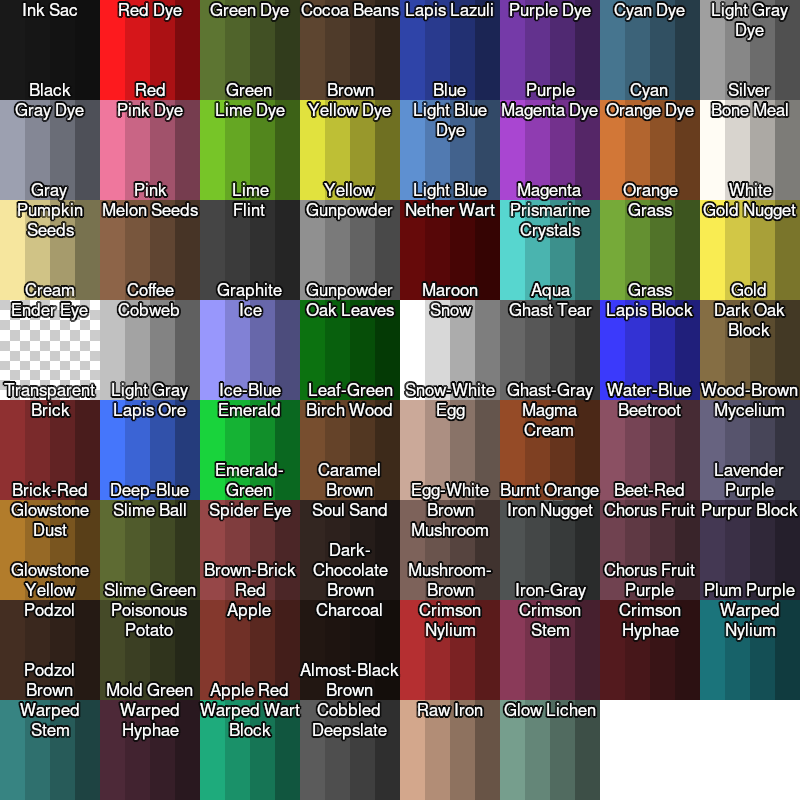Artist: Difference between revisions
No edit summary |
m (Added info on tools and colors.) |
||
| (3 intermediate revisions by one other user not shown) | |||
| Line 2: | Line 2: | ||
== Mechanics == | == Mechanics == | ||
Artists use an easel and canvas to create 1x1 block Map art. Right click while holding an easel to place it, then right click on the easel while holding a canvas to attach the canvas. After the canvas is attached, right click on the canvas to begin painting. Canvases can be painted with dyes. Left click the canvas while holding dye to place one point, right click and drag to draw a line. To switch colors, switch what dye you are holding in your inventory. To finish a painting, right click the canvas with a paint brush and set the title of your work. | Artists use an easel and canvas to create 1x1 block Map art. Right click while holding an easel to place it, then right-click on the easel while holding a canvas to attach the canvas. After the canvas is attached, right-click on the canvas to begin painting. Canvases can be painted with dyes. Left-click the canvas while holding dye to place one point, right click and drag to draw a line. To switch colors, switch what dye you are holding in your inventory. To finish a painting, right-click the canvas with a paint brush and set the title of your work. | ||
You can get more information using /art in game. You can also use /kit artist after passing the artist exam to get items to help you get started. | You can get more information using /art in game. You can also use /kit artist after passing the artist exam to get items to help you get started. | ||
Easels cannot be locked so your work should be kept in your inventory when not being worked on to prevent changes from other players. | Easels cannot be locked, so your work should be kept in your inventory when not being worked on to prevent changes from other players. | ||
[[File:Arttools.png|thumb|Tools section of the /art command.]] | |||
=== Painting Tools === | === Painting Tools === | ||
You can use advanced tools in the /art command to edit your work | You can use advanced tools in the /art command to edit your work. | ||
{| class="wikitable" | |||
|+ | |||
!Tool | |||
!Function | |||
!Use | |||
|- | |||
|Bucket | |||
|Fill | |||
|Left-click to fill an area of the canvas with the dye in your offhand. | |||
Right-click to undo last fill. | |||
|- | |||
|Coal | |||
|Shade | |||
|Left-click to darken pixels. | |||
Right-click to darken lines. | |||
|- | |||
|Feather | |||
|Tint | |||
|Left-click to lighten pixels. | |||
Right-click to lighten lines. | |||
|- | |||
|Compass | |||
|Rotate | |||
|Left-click to flip horizontally. | |||
Right-click to flip vertically. | |||
|- | |||
|Sponge | |||
|Eyedropper | |||
|Left-click to grab a color. | |||
Right-click to paint with the color. | |||
|} | |||
=== Dyes === | |||
[[File:Artdyes.png|thumb|Some of the dyes you can use to make art.]] | |||
You can get dyes by obtaining materials listed in the "dyes" section of the /art command. | |||
[[File:Artmap colors.png|frameless|800x800px]] | |||
=== Crafting Recipes === | |||
There are only 4 crafting recipes needed to create art. The easel, paintbrush, canvas, and the copy function. | |||
{| class="wikitable" | |||
|+ | |||
!Recipe | |||
!Name | |||
!Items Required | |||
|- | |||
|[[File:artbrush.png |120px]] | |||
|Paint Brush | |||
| | |||
* Stick | |||
* Rabbit hide | |||
|- | |||
|[[File:arteasel.png |120px]] | |||
|Easel | |||
| | |||
* String | |||
* Item frame | |||
* Armor stand | |||
* Leather | |||
* Stick | |||
|- | |||
|[[File:artcanvas.png |120px]] | |||
|Canvas | |||
| | |||
* Emerald | |||
* Leather | |||
* Empty map | |||
|- | |||
|[[File:artcopy.png |120px]] | |||
|Copy Art | |||
| | |||
* Artwork | |||
* Empty map | |||
|} | |||
Latest revision as of 18:57, 26 October 2024
Artist is a job that can be obtained by passing an exam at the university. The artist job allows you to create your own artworks in game by painting. The artist job was introduced on July 7th, 2023 after many suggestions and recommendations by players.
Mechanics
Artists use an easel and canvas to create 1x1 block Map art. Right click while holding an easel to place it, then right-click on the easel while holding a canvas to attach the canvas. After the canvas is attached, right-click on the canvas to begin painting. Canvases can be painted with dyes. Left-click the canvas while holding dye to place one point, right click and drag to draw a line. To switch colors, switch what dye you are holding in your inventory. To finish a painting, right-click the canvas with a paint brush and set the title of your work.
You can get more information using /art in game. You can also use /kit artist after passing the artist exam to get items to help you get started.
Easels cannot be locked, so your work should be kept in your inventory when not being worked on to prevent changes from other players.
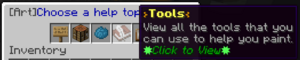
Painting Tools
You can use advanced tools in the /art command to edit your work.
| Tool | Function | Use |
|---|---|---|
| Bucket | Fill | Left-click to fill an area of the canvas with the dye in your offhand.
Right-click to undo last fill. |
| Coal | Shade | Left-click to darken pixels.
Right-click to darken lines. |
| Feather | Tint | Left-click to lighten pixels.
Right-click to lighten lines. |
| Compass | Rotate | Left-click to flip horizontally.
Right-click to flip vertically. |
| Sponge | Eyedropper | Left-click to grab a color.
Right-click to paint with the color. |
Dyes
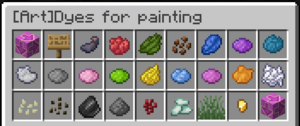
You can get dyes by obtaining materials listed in the "dyes" section of the /art command.
Crafting Recipes
There are only 4 crafting recipes needed to create art. The easel, paintbrush, canvas, and the copy function.
| Recipe | Name | Items Required |
|---|---|---|

|
Paint Brush |
|

|
Easel |
|
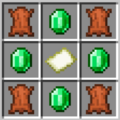
|
Canvas |
|
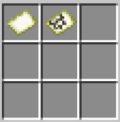
|
Copy Art |
|